Windows 10 is a system that many people use for work study and fun One common question is where is the video player in Windows 10 A video player is software that helps you play movies shows and videos on your computer It also helps you play different file formats like mp4 mkv avi and more Without a video player users cannot enjoy smooth playback
Windows 10 has a built in video player called Movies and TV app This app is simple and easy to use But some people also use Windows Media Player or install other apps like VLC Media Player KMPlayer PotPlayer GOM Player Kodi or PowerDVD In this guide you will learn where to find the default video player in Windows 10 how to change it and what other free and paid video players are best for users
Where is the Default Video Player in Windows 10
The default video player in Windows 10 is Movies and TV app You can find it by opening the start menu and typing Movies and TV in the search bar When you click it you can play your video files
You can also use Windows Media Player It is also built in but some users need to search for it To find it open the start menu type Windows Media Player in the search bar and select it
So the video player in Windows 10 is found in the start menu under Movies and TV or Windows Media Player
Features of the Built in Video Player
Movies and TV app has simple features like
- Plays common video formats like mp4
- Works with subtitles for some formats
- Easy to open from start menu or file explorer
- Simple design for all users
But this app cannot play all formats like mkv or blu ray discs That is why many people use other free video players for better support
Windows Media Player
Windows Media Player has been part of Windows for many years It plays music and video files like mp4 avi and wmv It also supports playlists and library management But it does not support new formats like mkv or 4k
VLC Media Player
VLC Media Player is the most popular free video player in the world It can play almost every video format like mkv mp4 avi mov and flv It supports subtitles and can also play DVDs and some blu ray discs It is free to download and very easy to use
PotPlayer
PotPlayer is another free media player It supports many formats and gives smooth playback with hardware acceleration It also supports subtitles and many advanced options
KMPlayer
KMPlayer is free and supports 4k 8k and high quality playback It works with many file formats and has good subtitle options It is a strong choice for Windows 10 users
GOM Player
GOM Player supports many formats and offers subtitle downloads It has customization options but the free version may show ads
PowerDVD
PowerDVD is a paid player It supports blu ray discs DVDs and high quality 4k and 8k playback It is a premium choice for users who want professional features
DivX Player
DivX Player supports DivX mp4 avi and more It has free and premium versions and supports subtitles and audio
Kodi
Kodi is not just a video player It is a full media center It supports video music and photos It also allows plugins for streaming and works as a home hub
File Explorer and Default Video Player
If you double click a video file in file explorer it will open in the default video player You can change the default player by these steps
- Open settings from start menu
- Go to apps
- Select default apps
- Under video player choose VLC or your choice
This makes your chosen player the default video player
Video Formats and Compatibility
Movies and TV app plays mp4 and wmv only But VLC KMPlayer and PotPlayer play mkv flv mov and more If you want blu ray discs support then PowerDVD is best
Free vs Paid Players
Free video players like VLC KMPlayer PotPlayer and GOM Player are very good and support most formats Paid players like PowerDVD give more features and high quality playback The choice depends on what you need
Advanced Features
Popular video players offer features like
- Subtitle support
- Playlist options
- Custom settings
- 4k and 8k playback
- Codec support
- Easy updates
Problems and Fixes
Some users face problems like unsupported files or bad playback You can fix these problems by
- Installing VLC for more formats
- Updating codecs
- Using hardware acceleration
- Changing the default player in settings
Custom Options
Many video players allow you to change interface subtitles audio tracks playback speed and more VLC KMPlayer and PotPlayer give many custom options for users
Pros and Cons of Players
Movies and TV Pros easy built in Cons limited support
Windows Media Player Pros simple supports audio and video Cons old and limited
VLC Media Player Pros free supports all formats Cons simple design only
KMPlayer Pros supports 4k and 8k free Cons shows ads
PotPlayer Pros smooth playback many features Cons complex for new users
PowerDVD Pros supports blu ray and 4k Cons not free
GOM Player Pros subtitle library free Cons ads in free version
Kodi Pros full media center supports plugins Cons setup is hard for beginners
Concolin
So where is the video player in Windows 10 You can find Movies and TV app and Windows Media Player in the start menu These are the built in players But they do not support all formats That is why many people install VLC Media Player PotPlayer KMPlayer GOM Player Kodi or PowerDVD If you want free and simple use VLC If you want paid and high quality use PowerDVD With the right video player you can enjoy smooth playback advanced features and a better media experience on Windows 10