Google Forms is simple, fast, and free—but can you make it look good too? Absolutely, to an extent.
While it’s not built for pixel-perfect design, there are plenty of built-in customization tools that let you style your form, add visual branding, and organize questions with layout tweaks.
In this guide, we’ll walk through all the native design options available in Google Forms, workarounds to extend your customization, and when it might be time to switch to more powerful tools.
Can You Customize Google Forms?
Yes, but with limits.
Google Forms offers basic customization out of the box—enough to adjust colors, fonts, headers, and layout structure. But if you’re looking for deep brand control like custom CSS or advanced form styling, you’ll need third-party tools or embed tricks.
For casual surveys, internal forms, and quick polls, the built-in features are usually enough.
Available Custom Design Options in Google Forms
Change the Theme and Background Color
Click the paint palette icon to choose from preset themes or pick a custom color scheme. You can change the background, form color, and even choose a complementary accent shade.
Add a Header Image or Logo
You can upload a custom header image or select from Google’s gallery. This is the best way to inject brand visuals or set a tone for your form—whether it’s fun, formal, or event-themed.
Choose Fonts and Text Styles
Under the same palette tool, you can switch between a few font styles like ‘Basic’, ‘Formal’, or ‘Playful’. It’s limited, but gives enough variation for most use cases.
Customize Question Layouts and Section Breaks
You can group questions using section breaks, which creates a multi-page experience. This improves readability and makes longer forms feel easier to complete.
Insert Images and YouTube Videos
Want to explain a question visually or make the form more interactive? You can insert images or embed YouTube videos directly between questions. This works great for educational quizzes or feedback forms.
Adjust Form Width & View Type (Limited)
You can’t fully control width with sliders, but Google Forms does adapt to screen sizes responsively. When embedding into websites, you can tweak the iframe width and height for a better fit.
You Can Customize the Responses Also, Here’ How
While Google Forms doesn’t offer deep visual reporting tools out of the box, it does automatically summarize responses in clean visuals—making it easy to interpret results at a glance.
View Summary Charts and Graphs
Under the ‘Responses’ tab, you’ll find built-in charts like bar graphs, line graphs, and pie charts. These are auto-generated based on the type of question you used.
Export to Google Sheets for Deeper Control
Click the green Sheets icon in the ‘Responses’ tab to export your data. Once in Google Sheets, you can:
- Create custom pie charts, bar graphs, or tables
- Filter and segment feedback by question type
- Share or embed visual reports
Embed Visuals into Other Documents or Reports
Charts made in Sheets can be embedded into slides, docs, or websites. This makes it easy to share insights from your form with stakeholders or clients—without needing extra tools.
Advanced Design Tips and Workarounds
Want more control over layout and branding? These tools can help:
- ExtendedForms: Offers timer controls, branding tweaks, and analytics overlays.
- Formfacade: Re-skins Google Forms to match your website styling, including fonts and spacing.
- Custom HTML Embeds: You can embed the form into your own styled HTML page, wrapping it with your brand’s design language.
These won’t unlock full freedom, but they bridge the gap nicely.
Limitations of Google Forms Customization
Despite its ease of use, Google Forms isn’t ideal for complete design control. Here’s what you can’t do:
- Add custom CSS or external fonts
- Create multi-column layouts
- Remove Google branding
- Customize success pages in detail
If design and branding are critical to your project, a more advanced form builder like Supatool may be a better fit.
FAQs About Google Forms Design
How do I make Google Forms look professional?
Use a clean header image, choose a muted color scheme, and keep questions simple and well-spaced. Preview before sharing.
Can I remove or resize the Google Forms banner?
You can replace the banner but not remove or resize it natively. Embedding the form on a custom web page gives more control.
Is it possible to add a custom font to Google Forms?
No. Google Forms only supports a limited set of built-in fonts. For custom typography, use tools like Formfacade or embed into a styled webpage.
How do I use themes effectively in Google Forms?
Themes set the tone. Match your color palette to your brand or event, and keep the font style consistent with your tone—formal, fun, or functional.
What’s the best resolution for a Google Forms header image?
Recommended size is 1600 x 400 pixels. Larger images will be resized and cropped automatically, so use centered elements and high contrast.